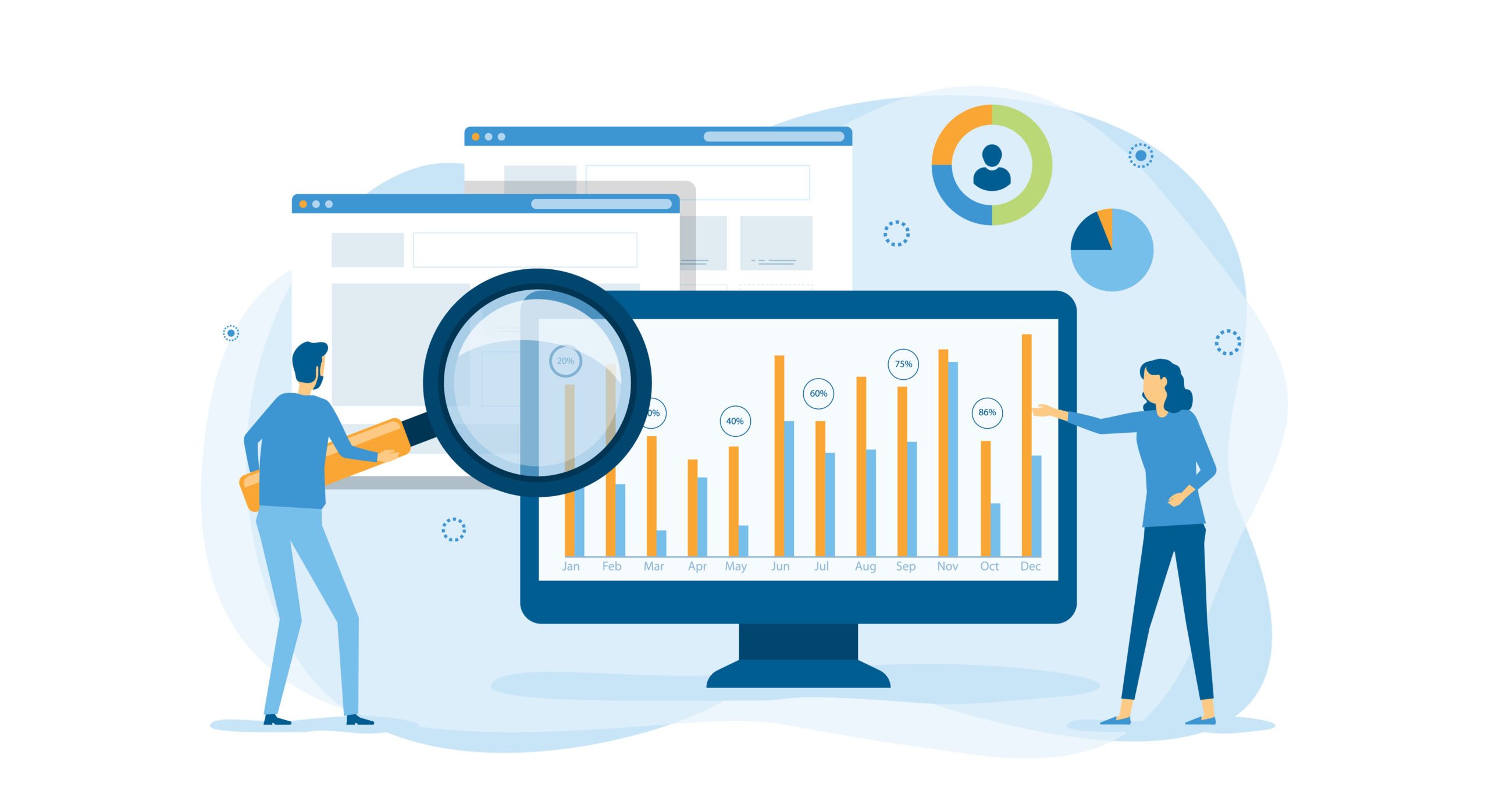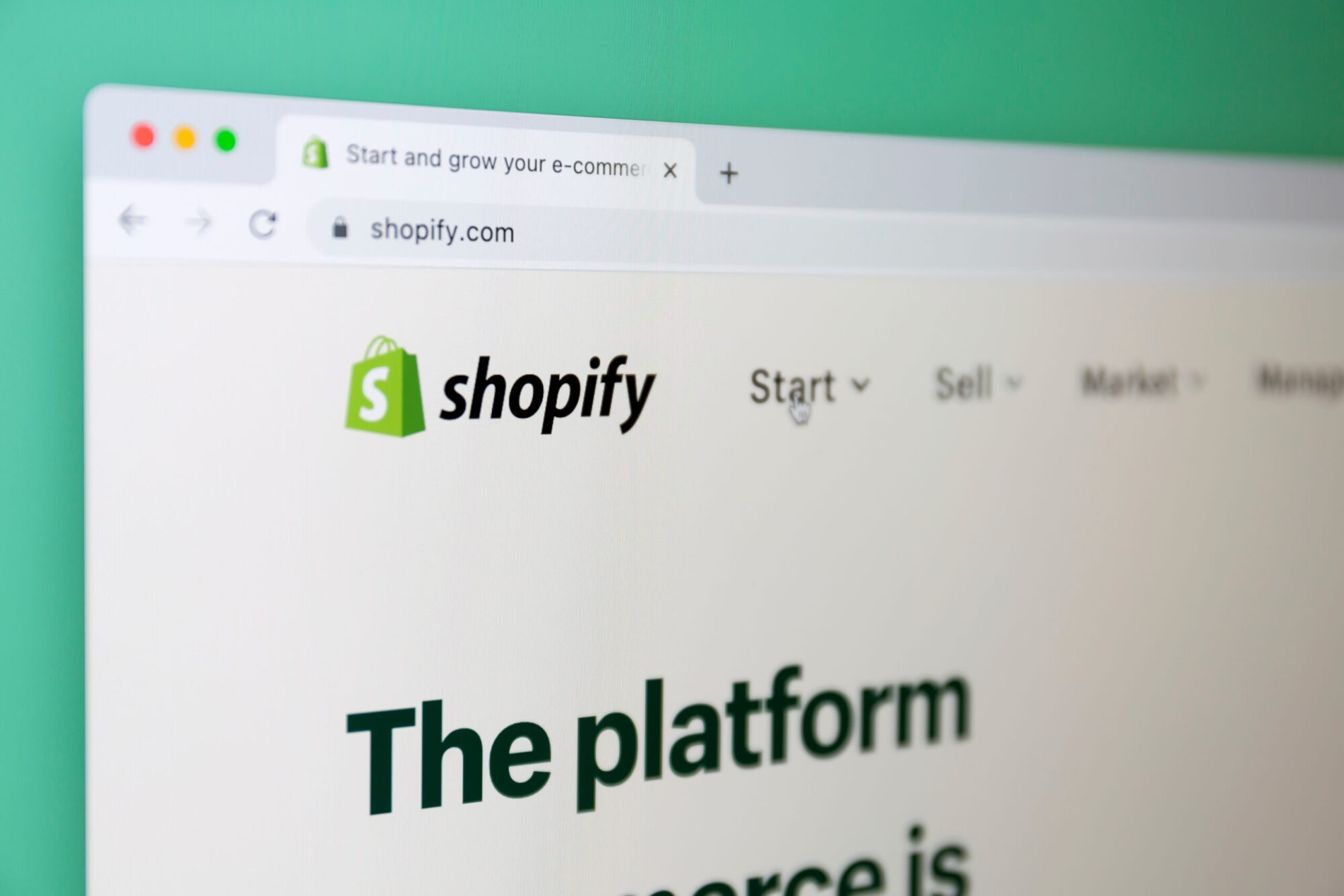Google Tag Manager is a free and practical code system that helps you gather Google’s products and other useful codes under one roof.
Taking advantage of Google Tag Manager ensures that your sites develop positively. Google Tag Manager will not reduce the number of tags you currently use on your site, but it will make it easier for you to manage these tags. Google Tag Manager is an asynchronous tag.
Thanks to this feature, it does not create a situation that will prevent other items from being displayed on the page when it is running. Now let’s take a look at how to install Google Tag Manager on e-commerce sites.
What is Google Tag Manager?
Google Tag Manager is a set of codes that allows you to monitor visitor movements and determine whether user behavior, depending on your choice, has occurred.
It is a very flexible tool that can be used for tracking purposes such as conversion tracking, site analysis, remarketing. Especially effective when used in conjunction with Google Analytics and Google AdWords, Google Tag Manager allows you to track user movements and receive data from a single point.
All you have to do is log in to Google Tag Manager, add tags to connect with your Google Analytics or Google AdWords account, and publish your additions. Also, with Google Tag Manager, you can monitor not only your website but also your mobile application.
Google Tag Manager can be used for your Android and iOS apps. With its extensive usage and tracking features, Tag Manager has the flexibility to allow you to monitor every variable you specify. If you’re wondering how to install Google Tag Manager on e-commerce sites, let’s first take a look at its features.
Google Tag Manager Features
We can examine the features of the tag manager that will help you reach the right goal with the strategies you have made both automatically and manually.
- Automatic Label Management
- Google Tag Manager Control
- Automatic Label Management
Google Tag Manager offers specific data for each person and each person can create their reporting system. The Google tag manager helps you with how to use your tags and gives each user full access.
Google tag manager, which is practical for everyone, is also preferred by SEO experts. You don’t need to spend unnecessary money when you want to improve your site using the tag manager. If it is optimized correctly, you can avoid unnecessary expenses.
- Google Tag Manager Control
All tags are loaded independently thanks to the data obtained from your site. This data, which is obtained by the combination of variable expressions on the pages, is presented to you as labels.
So, how can we learn variable expressions and what do we need to do to achieve control. Variable expressions are obtained through Google Analytics access codes. While choosing the most accurate tag, is made by considering the entry frequency of the tags and their access to the user.
How to Use Google Tag Manager?
First of all, you need to know that you need to register with Google Tag Manager with your account using Google Analytics. Complete the steps you need to do while registering step by step.
- Let’s log into Google Tag Manager. On the screen that appears, type your username to use in your account in the field where it says Account Name and mark the paddy. Then click the continue button.
- After these operations, enter the address of your site in the field that says Container name without www at the beginning. Open the web tab at the bottom. Then wait for the “create” button to be active and click the “create” button.
- After completing your transactions, you will see the privacy policy and usage agreement screen. Read and accept the required information.
After these processes, you will see the codes appear on your screen. After the process is completed, your screen is ready for use and you can now use the Google tag manager.
How to Upload Tags to Google Tag Manager?
Before loading the tags, you need to choose which accounts to install. If you are not going to use special coding, choosing Google Analytics will be enough for you.
If you are using special coding, you should choose HTML instead of Google Analytics. Continue your operations and click the New Tag tab in the section that opens. If you choose the Google Analytics option, it offers you two choices, universal or classic.
From this section, you need to choose the Universal one. By linking your account to your Google Analytics account, you need to be linked to your tracking username from the admin section. You need to go back to the Google Tag Manager screen by getting the Google Analytics ID, that is, the tracking ID number.
After adding your tracking ID number, you have to choose to view the page in the tracking type. Click on the Continue tab. After clicking on the Continue tab, all pages tab is selected from the screen that appears.
Then click on the create labels tab on the screen that follows. You will add your last tracking code to the bottom of your theme or special software system you are using. You can now use the Google tag manager. After adding the code, if the ”publish now” bot is red, you can terminate the process by clicking the publish button in the side area.
You can examine the interface of debug mode to find out if a software is running in Google Tag Manager. You can also activate the Google Tag Assistant Chrome extension in your browser to control the control of code on your site.